Eddy Wireless SD Cards Series User Manual
Browse online or download User Manual for Digital Video Recorders (DVR) Eddy Wireless SD Cards Series. Eddy Wireless SD Cards Series User`s manual
- Page / 32
- Table of contents
- BOOKMARKS



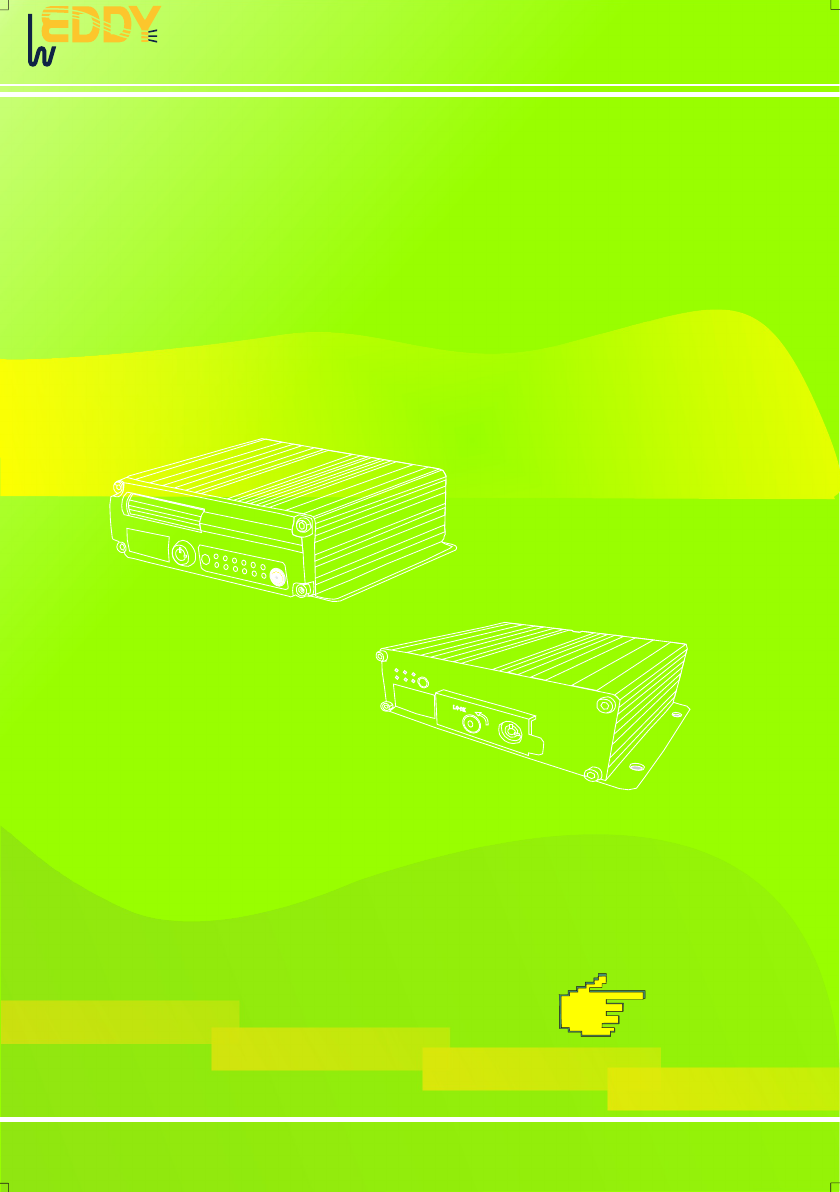
- SD Cards Series MDVR 1
- RS485 RS232 7
- SENSORS SPEED 7
- Figure 2-8 7
- Information 10
- W 2 0 1 2 P 11
- 3.3 SYSTEM SETUP 12
- 3.3-1 BASIC SETUP 12
- NORMAL SETUP 14
- SELECT CARD 17
- 3.7 MODULE MANAGE 20
- 2012-01-01 23
- 4.2 RECORDING SETUP 24
- B. WIFI SETUP 28
- FAQ ABOUT GPS 30
- FAQ ABOUT 3G 31
- FAQ ABOUT CMS 31
Summary of Contents
W 2 0 1 2 PSD Cards Series MDVR USER'S MANUALNO.:W2012K0101P002V1.07EV1.07EIRELESSI®[email protected]
W 2 0 1 2 PPower on /power offLOGININFOFigure keys 1, 2, 3, 4RETURNPAUSE/STEPGOTOFRAMEPLAYForwardREWStop RECRecording NEXTPREVPTZNOTE: this function i
W 2 0 1 2 PCHAPTER 3 SYSTEM MENU SETTING INSTRUCTIONS3.1: DEMO WORKING AND USER LOGIN. Trun on the device after power supply and other connecting
W 2 0 1 2 P3.3 SYSTEM SETUPIt is the first menu in the main menu and it includes BASIC SETUP ;POWER SETUP ;NETWORKSETUP AND PASSWORD SETUP ."&quo
W 2 0 1 2 P3.3-3:NETWORK SETUP1.CENTER :The server IP is the same as the CMS server IP. Control Port is the same with Gateway Server PortNumber. Usua
W 2 0 1 2 P3.4 RECORD SETUPIt includes: Normal setting, Channel setting, timing setting and sub-stream setting. It can reach the highest quality recor
W 2 0 1 2 PSUB-STREAM00:00--23:59 00:00--00:0000:00--00:00 00:00--00:0000:00--00:00 00:00--00:0000:00--00:00 00:00--00:0000:00--00:00 00:00--00:0000:0
W 2 0 1 2 PFigure 3-21G-SENSOR SETUPSENSOR SETUPFigure 3-203.5 VEHICLE INFORMATIONIt includes SENSOR, SPEED, SETUP.G-SENSOR 1.When users install M
W 2 0 1 2 P3.6 TOOLSManage tool including 4 menus: FORMAT ,CONFIGURE, LOG AND DETECTION.3.6-1 FORMAT DISK MANAGEMENTRefer figure 2-2 or 2-5, Before t
W 2 0 1 2 PSelect MOTION DETECTION in manage tool module and enter into motion detection setting.In user selected area ,when there are moving objects
W 2 0 1 2 PUpgradeSelect Configure and press ENTER , enter into motion detection configurationinterface.(Figure 3-30).Step1: Select the first Box ,
W 2 0 1 2 PCHAPTER 1:PRODUCT APPLICATION AND PARAMETER--------------------------------------CHAPTER 2:PRODUCT INTERFACE DEFINITION AND FUNCTION DESCRI
W 2 0 1 2 PINSTRUCTIONS: When device need connect the network , must have setting in this menu .1)Insert USIM card , which can support two options : C
W 2 0 1 2 P3.7-2 WIFI SETUPINSTRUCTIONS:Insert WIFI antenna into the backside mount of the demo , Edith the following information at the interface as
W 2 0 1 2 PINSTRUCTIONS:Enter into main menu, the last menu is the INFO besides enter into main menu select INFOto check related information, but als
W 2 0 1 2 PFigure 3-43C:Playback interfaceDATE/TIMEVEHICLE SPEEDVEHICLE NUMBERGPS COORDINATESAfter selected fixed recording file, yellow lights shows
W 2 0 1 2 PCHAPTER 4: COMMON SHORTCUT SETUP4.1 CABLES TESTING AND POWER ONThe host power cable has three wires red, black and yellow. Red and black wi
W 2 0 1 2 Palarm preparation record time (range 0-60s) and the alarm record delay time (range 30-900s); thealarm output time (range 5-240s), the alar
W 2 0 1 2 P4.3 PTZ CONNECTION AND SETUPUser connected PTZ successfully and set the parameters, need select channel whichused for connecting PTZ , For
W 2 0 1 2 PChannel playbackFigure 4-8Play file listG-sensor waveformMap displayPlayback speed controlAudio on/offStop/play/pause/ full screen Multi
W 2 0 1 2 P4.5 VEHICLE FAST CONNECTING TO CMSStep 1: Install SIM card which support WCDMA/EVDO. Please refer to Section 2.6 for detailed installation
W 2 0 1 2 PAPPENDIX 1: CMS PLATFORM INTERFACEVEHICLEVEHICLE INFOMATIONMAPPTZ CONTROLVIDEO DISPLAYSHORTCUTSMENUMode is workable without authentication,
W 2 0 1 2 P 1.1 MDVR is a cost-effective, function extensibile equipment which is designed for on-board videomonitoring and remote monitoring, It u
W 2 0 1 2 PQ: What should I do if problems occur when I can not solve myself?A: Please write down the units number, software version number and descri
W 2 0 1 2 PFAQ ABOUT 3G(Basic SD card MDVR without 3G/WIFI modules ,Please notice the bellowing points: )Q: What need I pay attention on using 3G wire
W 2 0 1 2 PAPPENDIX 3: CORRESPONDING TABLE OF STORAGE SPACEQualityResolutionStorage SpaceCorresponding table between image quality and recording space
W 2 0 1 2 P FORM 2 : MDVR BASIC ELECTRICAL PARAMETERS LIST 1.2 MDVR PRODUCT APPLICATION CONNECTION SCHEMATIC DIAGRAM Figure1-1, MDVR can be used
W 2 0 1 2 P1.3: MDVR NOTICE: To make sure MDVR safety use, acquire satisfactory performance, and extend the service life of the equipments , plea
W 2 0 1 2 P47162801805138CHAPTER 2 : INTERFACE AND DESCRIPTION OF THE FUNCTIONS 2.1 MDVR OUT-DESIGN AND DIMENSIONFigure 2-1Figure2-3Function type MDVR
W 2 0 1 2 P2.2: DEFINITION OF FUNCTIONAL MDVR BACK PANEL INTERFACEAV-OUT CAM1 CAM2 CAM4 CAM4POWERDEFINITION OF FUNCTIONAL MDVR BACK PANEL INTERF
W 2 0 1 2 P1--12VOUT2--GND3--A-IN4--V-IN 2.3: DEFINITION OF SIMPLE TYPE MDVR'S BACK PANEL INTERFACEAVIATION HEADVIDEO & AUDIO INPUTFigure 2-9
W 2 0 1 2 P Alarm output are all level output , The drive ability is 200 MA, if you want larger power devices, you must connect it to external r
More documents for Digital Video Recorders (DVR) Eddy Wireless SD Cards Series



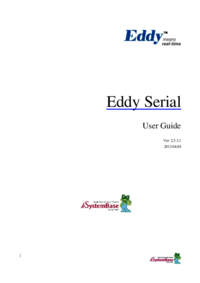
 (51 pages)
(51 pages)







Comments to this Manuals